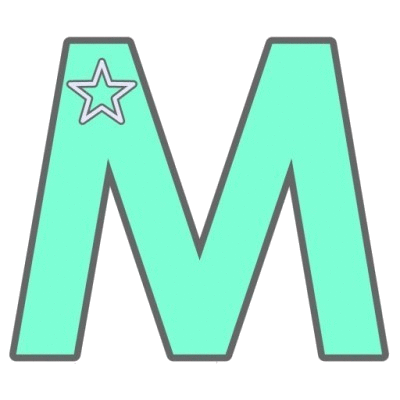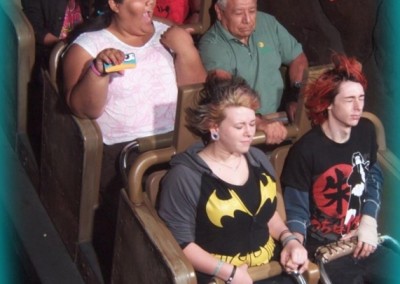Memory Maker
Let me start out with this: PhotoPass is a service. Memory Maker is a product. As soon as I looked at it that way, it made perfect sense. I know, I know. To those of you new to Disney planning and who’ve only known Memory Maker, it seems obvious. But give me this one. There were a lot of changes in the mid-20teens, and this is one time where being a Disney World veteran kind of put you at a disadvantage. You knew all about PhotoPass, you had just gotten used to the now defunct PhotoPass+, and here comes Memory Maker making herself at home. No worries, though, it was really just a name change and a few deadline differences that are now de rigeur.
Memory Maker Inclusions:
- Unlimited digital downloads of all your Disney PhotoPass photos and videos
- Attraction photos and videos
- Character dining photos
- Magic Shots
- Discounts on prints
Love these cute additions to the PhotoPass family!
Attraction Video
That’s mi madre and me on the bottom right!
Animated Magic Shot
Hey, it’s Sarah from Sweet Lil You on the left!!
Memory Maker Basics
Pre-Purchase Memory Maker and Save $30
If you pre-purchase Memory Maker at least three days prior to your first photo, you’ll get away with a (still slightly stinging) $185 price tag. Granted, you’re at Walt Disney World, so it’s really a drop in the magical bucket. However, you may as well make the drop a teeny bit smaller if you can, right? While unphotogenic folks or people who didn’t run into enough PhotoPass photogs could at one time request a refund on a pre-purchase, this is not the case with Memory Maker. If you pre-purchase, make sure to smile pretty or make funny faces or at least stop at a good amount of photographers, ride the thrillers and eat at restaurants that offer shots (no, not those kind…maybe those kind).
Get Out There and Get Paparazzied
Now that you plunked down just south of $200, all that’s left is to be the center of attention. Like I said, be gorgeous or goofy (or both!) and stop at every photog you can find. You have three options to get the pictures into your account. You can have the photographer scan your MagicBand, park ticket, in-app QR code or they still have old school PhotoPass cards. If you go this route, remember the old trick and take a photo of the code on the back because you’ll have to manually enter those or scan them into the app. This way you’re still covered if you lose the card.
If you’re using a MagicBand, on-ride photos and videos will automatically sync to your account via magical RFID waves. Cards (and bands if you want to make sure you got the media in your account) can also be scanned at the end of the ride when you view the images. Cool (and only a little creepy), right?
The Deadlines
With Memory Maker, you have 45 days from the date your picture is taken until it expires. You can take as many pictures as you want in that 45 days, and they will all be included in your Memory Maker download.
Annual passholders who have Memory Maker included with their pass will have access to photos for one year from the date taken.
Here are a few extra tips…
- Photos of any guests on your reservation will automatically populate in your account and will be included in your download. If you want to share with friends and family not on your reservation, you can “friend” each other via My Disney Experience. Make sure they have given permission to see their PhotoPass photos, or they won’t show in your account. Also know that if they want to edit any images (we’ll get to that in a second), they have to do it inside your account. Any edits in their account won’t show in yours.
- I always back up on an external hard drive and/or upload to a photo hosting site (I know, I’m paranoid), but you can also order the images on disc for $30.
- You can download as many times as you want within your deadlines, but the more folders there are, the slower the site. I suggest waiting to download until you’ve finished all your editing.
Now, a quick lesson on
Editing Your PhotoPass Photos in My Disney Experience
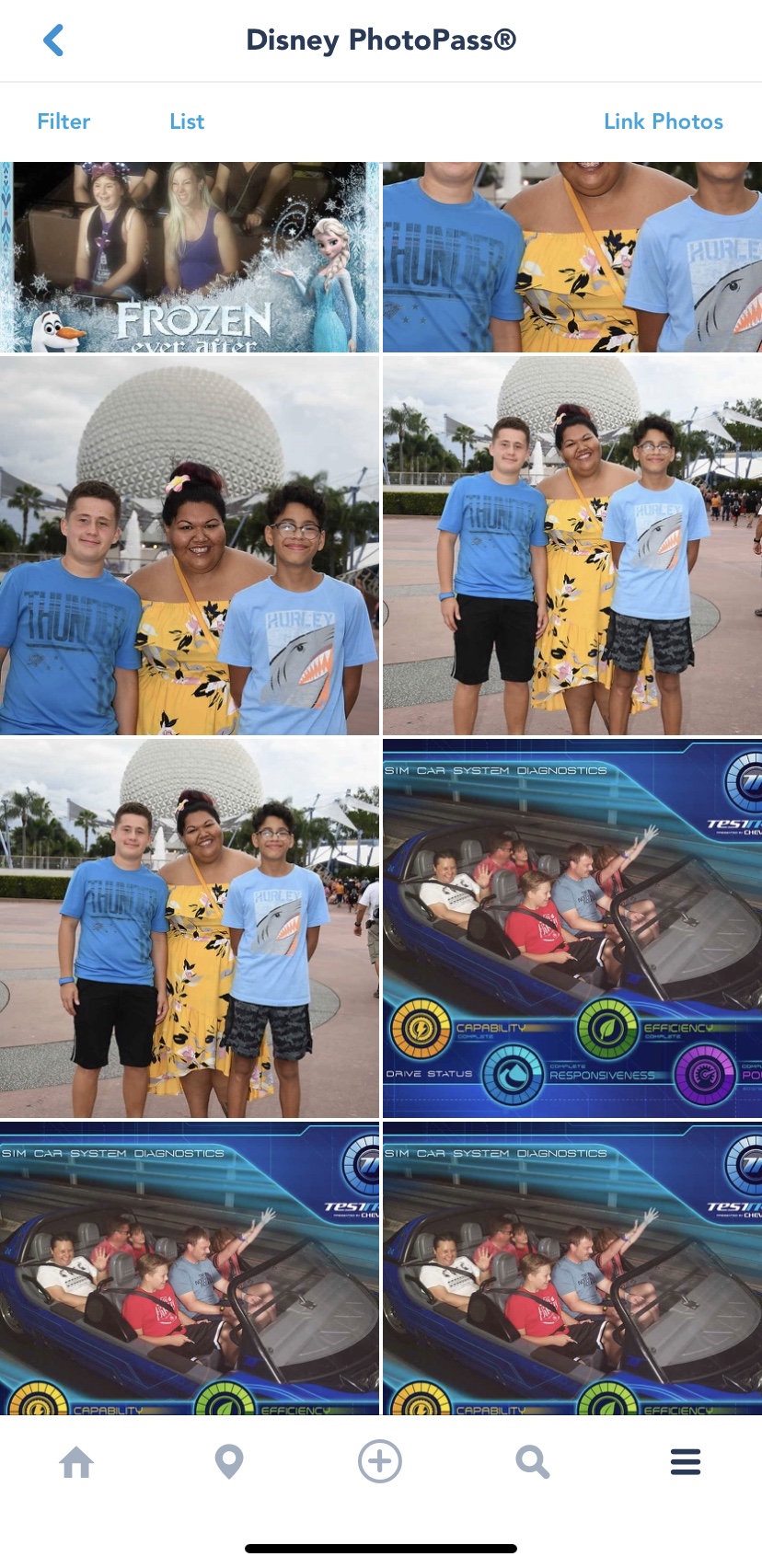
Navigate to PhotoPass photos
Here you’ll choose the photo you want to edit.
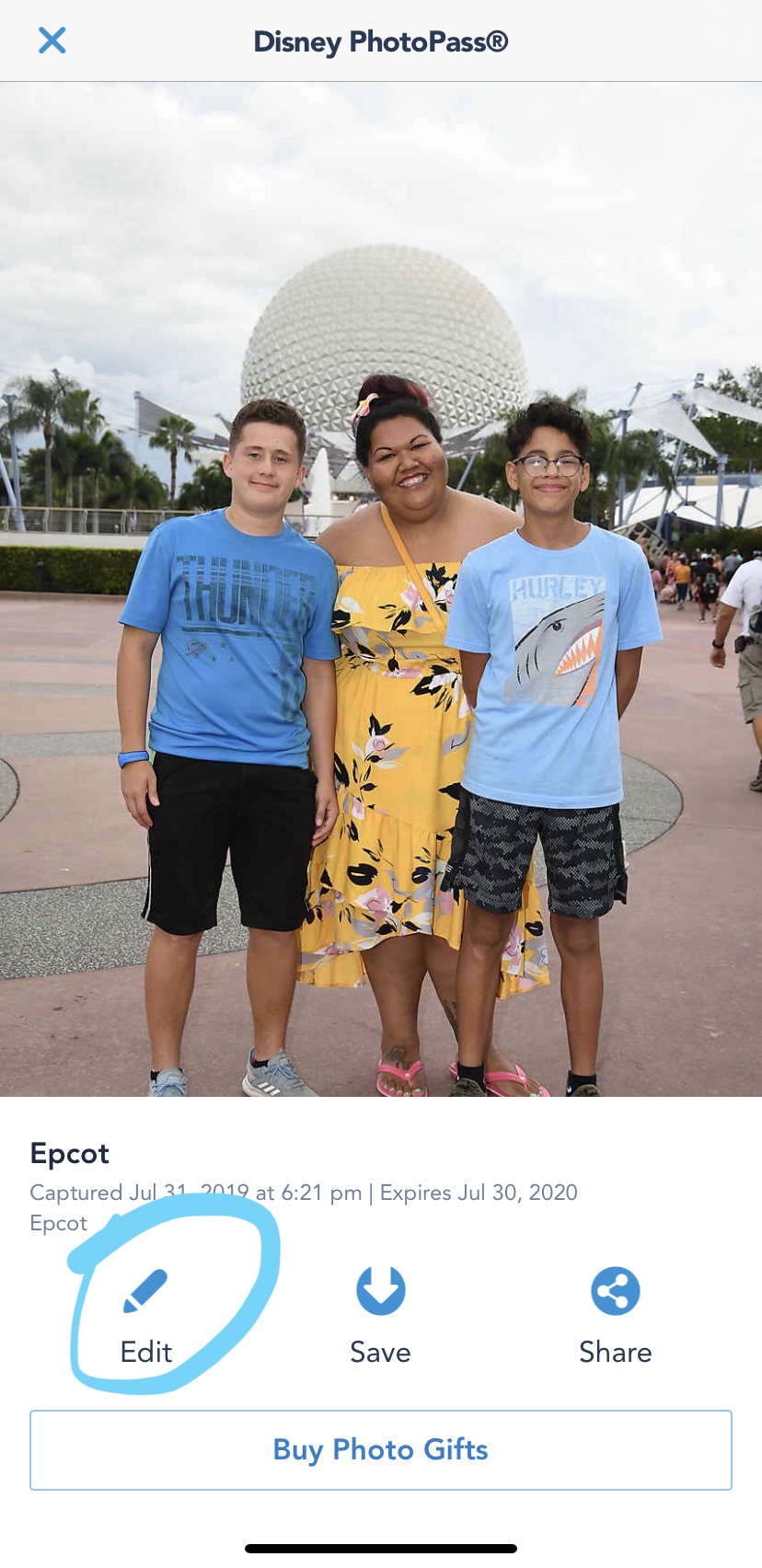
Choose your photo
I’m gonna grab this one with these handsome guys and my giant day-three-hair top knot. #FloridaHair Once it’s chosen, tap “Edit.”

Choose your edit
You can crop, add filters, stickers and borders. You can do multiple edits per photo.

Save your photo
Once you’re satisfied, tap the checkmark and choose where to save the photo. Keep in mind that the edits do NOT remain on the original image, so be sure to save it somewhere.
Now, get out there and make those memories!
Let's start planning your trip full of Magic, Memories and maybe even a little Mayhem!
Enjoy complimentary concierge vacation planning when you book your vacation with us!